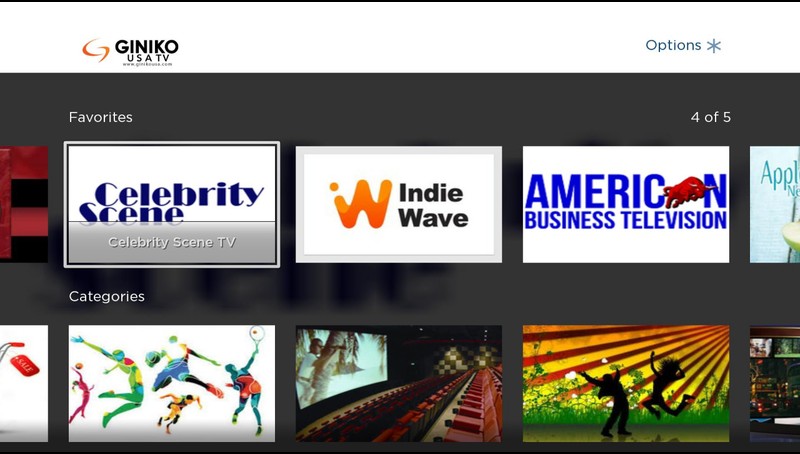
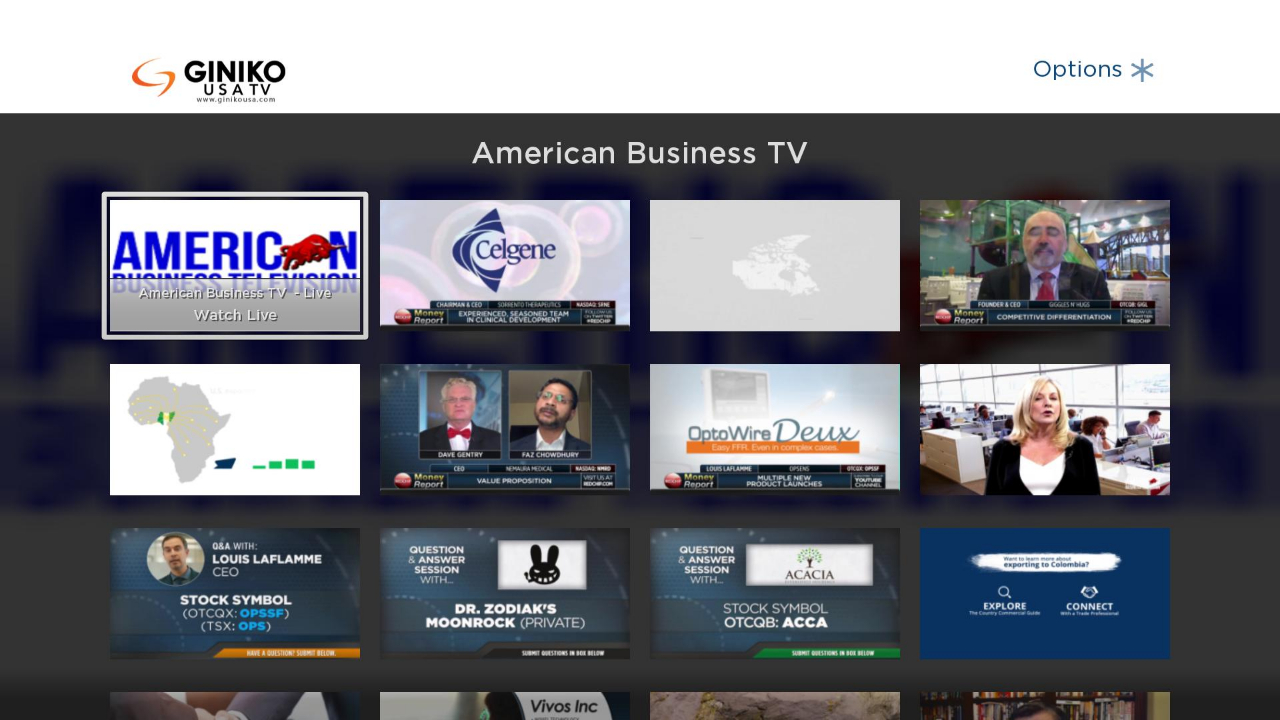
Step 1
Bob Baldwin Event is available at Roku app store. Visit at your Roku device Search section and enter "Giniko USA" to install. Then enter your credential to watch.
Step 2
Alternatively you can also install directly clicking to https://my.roku.com/add/ginikousatv. You will be asked to login to your Roku account. Once signed in, click on the "Yes, Add Channel" button on the pop-up window.
Step 3
Start your Roku device and check whether the Bob Baldwin Event application appears on your home screen. If it does not, go to the Settings>System>System Update menu and update. This should force to download the newly added app.
Once downloaded, the app should appear in the Home section of your Roku.
Step 4
Launch the app and you will now be prompted to enter your account information. If you have not created a an account yet, you must do so at the Sign Up page first.
Start using our Roku Application now!
 Login to Your Roku account and Install our application
Install Roku App
Login to Your Roku account and Install our application
Install Roku App








